Best Way to Hide Files in Windows using CMD

If you share your computer/laptop with friends or coworkers, you should be aware that some of them may attempt to access your personal files. This is simple to do if you do not take precautions. So, if you’re concerned about someone gaining access to private files or folders. Here, we will share the best way you can do to improve security.
In this article, we’ll show you how to hide files in Windows using CMD. Using this method, your file will not be visible even if you enable “Show hidden files, folders, and drives” from Control Panel > File Explorer Options > View.
Also Read: How to Mirror your Android Screen to Windows [2023 Guide]
How to Hide All Files from Folder using CMD
Step 1. Go to the folder containing the files you want to conceal/hide.
Step 2. Type CMD in the address bar.

Step 3. Then type attrib +h +r +s and press enter.
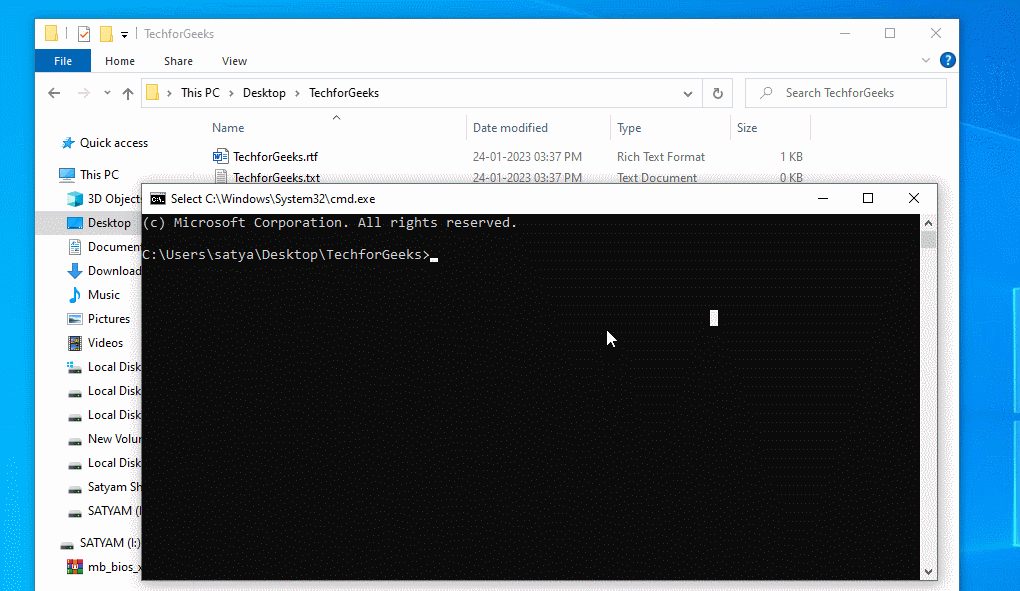
Step 4. Your all files are now hidden.
Also Read: Instagram introduces Quiet Mode: know how it works!
How to Unhide your All Files
Step 1. Again type CMD in the address bar.
Step 2. Now type attrib -h -r -s and press enter.
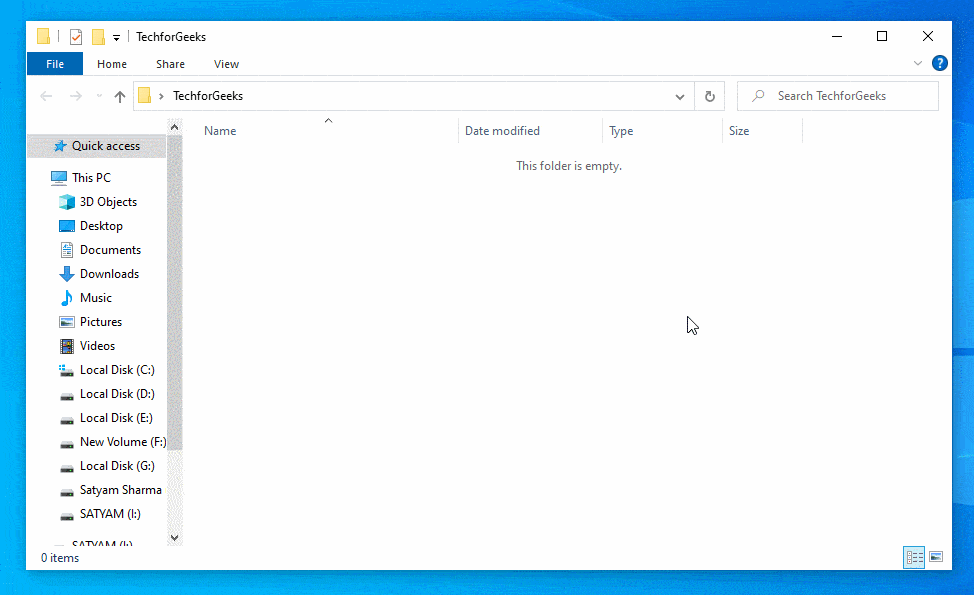
Step 3. Now your files will start showing.
How to Hide a Single File from a Folder
Step 1. Open the folder of the file you want to hide.
Step 2. Type CMD in the address bar.

Step 3. Then type attrib +h +r +s “Your File Name with Extension” and press enter.
Example: "attrib +h +r +s TechforGeeks.rtf"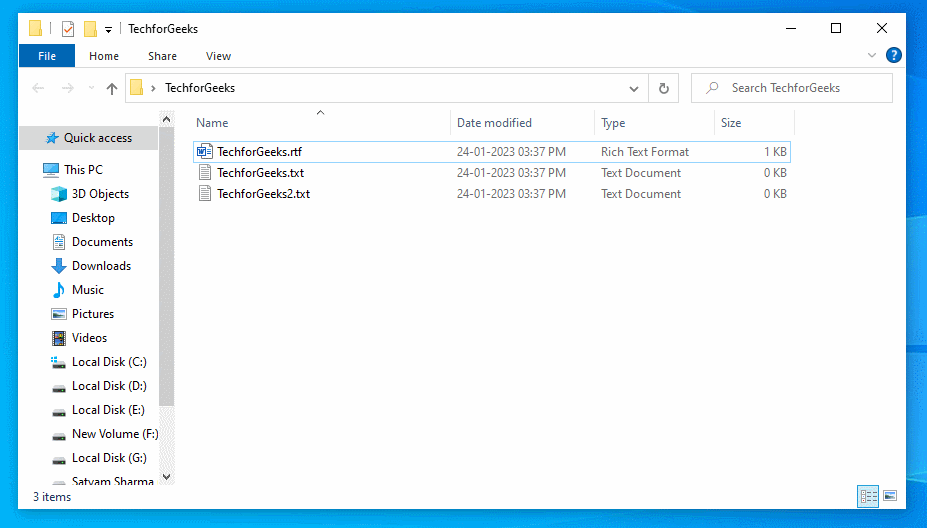
Step 4. Done! your file is now hidden.
How to Unhide a Single File from a Folder
Step 1. Open the folder of the file you want to hide.
Step 2. Type CMD in the address bar.

Step 3. Then type attrib -h -r -s “Your File Name with Extension” and press enter.
Example: "attrib -h -r -s TechforGeeks.rtf"Step 4. Done! Now your files will start showing.


![How to Mirror your Android Screen to Windows [2023 Guide] 17 mirror your android screeen to pc](https://www.techforgeeks.co.in/wp-content/uploads/2023/01/mirror-your-android-screeen-to-pc-thumb-351x198.jpg)
2 Comments